You can change the desktop icons of system objects that appear to have unchangeable icons.
First, using Table 2-3, find the CLSID for the object whose icon you want to change. Then run the Registry Editor, go to HKEY_CLASSES_ROOT\CLSID, and look for the CLSID subkey from Table 2-3 for the
object whose icon you want to change. Open the subkey and then the DefaultIcon subkey under that. For <
example, to change the icon for My Computer, open the subkey HKEY_CLASSES_ROOT\CLSID\{20D04FE0-3AEA-1069-A2D8-08002B30309D}\DefaultIcon. Change the Default value to the path of the icon that you want displayed. Exit the Registry. You may have to reboot in order for the new settings to take effect.
CLSID:-
My Computer
{20D04FE0-3AEA-1069-A2D8-08002B30309D}
Recycle Bin
{645FF040-5081-101B-9F08-00AA002F954E}
Microsoft Outlook
{00020D75-0000-0000-C000-000000000046}
Internet Explorer
{FBF23B42-E3F0-101B-8488-00AA003E56F8}
The Internet
{3DC7A020-0ACD-11CF-A9BB-00AA004AE837}
My Network Places
{208D2C60-3AEA-1069-A2D7-08002B30309D}
Briefcase
{85BBD920-42A0-1069-A2E4-08002B30309D}
Dial-Up Networking
{992CFFA0-F557-101A-88EC-00DD010CCC48}
First, using Table 2-3, find the CLSID for the object whose icon you want to change. Then run the Registry Editor, go to HKEY_CLASSES_ROOT\CLSID, and look for the CLSID subkey from Table 2-3 for the
object whose icon you want to change. Open the subkey and then the DefaultIcon subkey under that. For <
example, to change the icon for My Computer, open the subkey HKEY_CLASSES_ROOT\CLSID\{20D04FE0-3AEA-1069-A2D8-08002B30309D}\DefaultIcon. Change the Default value to the path of the icon that you want displayed. Exit the Registry. You may have to reboot in order for the new settings to take effect.
CLSID:-
My Computer
{20D04FE0-3AEA-1069-A2D8-08002B30309D}
Recycle Bin
{645FF040-5081-101B-9F08-00AA002F954E}
Microsoft Outlook
{00020D75-0000-0000-C000-000000000046}
Internet Explorer
{FBF23B42-E3F0-101B-8488-00AA003E56F8}
The Internet
{3DC7A020-0ACD-11CF-A9BB-00AA004AE837}
My Network Places
{208D2C60-3AEA-1069-A2D7-08002B30309D}
Briefcase
{85BBD920-42A0-1069-A2E4-08002B30309D}
Dial-Up Networking
{992CFFA0-F557-101A-88EC-00DD010CCC48}
Thank You.


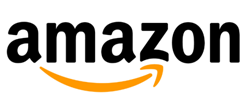

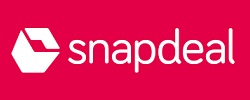









0 comments:
Post a Comment