Hello Friends Good News For Whatsapp User. Today I Am Sharing How Can I Get All My Deleted WhatsApp Messages Back. WhatsApp is found on every average Smartphone. Not just in friend circles, WhatsApp is used in corporate offices because bosses know that their staff is more active on this app than their office email. But sometimes WhatsApp messages can be accidently deleted. If you have lost WhatsApp chats, it is possible to recover them back.
To Recover Recent Chat Messages
You can recover almost everything which is below 7 days old in WhatsApp. In fact, it is amazingly simple. All you have to uninstall WhatsApp and install it again. A backup is automatically created by WhatsApp daily at 4 am. The application stores that data in your phone’s external memory i.e. your SD card. When you reinstall WhatsApp, it will prompt you to restore your messages back. All you have to tap ‘Restore’ button and get all your messages back.
To Recover Messages Older than 7 Days
It is quite more complex to recover older messages in this application. But it is still possible to get them back. You can do it in two ways – first is manual method and next one is using a third party software.
Manual Recovery
--> Go to the ‘Databases’ folder of your memory card – go through Memory Card – WhatsApp – Databases. In this folder, you will find different chat files named something like “msgstore-date format.db.crypt”. The date format must be YYYY-MM-DD.
--> First of all, you have to rename that msgstore file. Give it name “Old” or something which is related to filename.
--> Then review all the files located below. These files must be named in different dates. Choose your desired files and get the one deleted by you by mistake and then rename it back with older file name.
--> Get back to main screen. Delete and reinstall the application. When installed, it will prompt you to restore files, tap the option and your desired file will be restored and saved as “msgstore.db.crypt”.
Remember that your recent chat history shall be removed when you restore the older file. You cannot merge the recent chat messages with recovered, earlier chat files. You have to repeat the process again to get your recent messages back and it will again delete old one and place a new file.
Second Option – Third Party Tool
This option is a lot faster than previous one. All you have to use any free-to-use software. With this service, you can find all the contents of WhatsApp databases and extract all your desired messages. All you have to choose your desired messages from your memory card on your Smartphone and click Scan button. The scan process may consume several minutes according to your file size. When scanning is done, click ‘Recovered Registers’ and read all your chat messages.
Related Artical


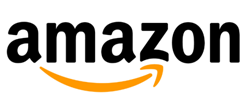

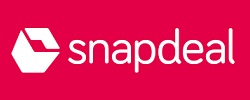










0 comments:
Post a Comment