Hey Readers, In this article i am going to share “How to recover lost data on android device”. Sometimes we delete a file which we don’t want to delete, Many people face this situation. So don’t worry if this situation also happend with you. There are many ways to recover your deleted files.Some methods need rooted phones . If your phone is not rooted then don’t worry ,then you can also recover your data.
How To Recover Lost Data On Android Device:
Recuva Software ( If your device is not rooted) :
Recuva is a small freeware program you can use to recover pictures, music, documents, videos, or any other types of files on your hard drive, memory cards, floppy disks, iPod or MP3 player, or USB sticks.
- If your phone is not rooted and your data was stored on memory card then insert your memory card into memory card adapter and connect to PC through USB.
- Now Download Recuva Software (For Windows) In Your computer: Click Here To Download.
- Now Start Recuva in Wizard mode.
- On the Welcome to the Recuva Wizard page, click Next.
- On the File Type page, select the type of files you want to recover, then click Next. If you’re not sure what type of files you’re looking for, select Other.
- On the File Location page, select the location where you want to search, and then click Next.
- On the Thank You page, click Start. Recuva displays the progress of the scan, and then shows its search results in the main window. If the file(s) you’re looking for aren’t in the list, see below.
- Select the check boxes beside the file or files you want to restore. The color of the dot next to the file name indicates your chances for a successful recovery (green for excellent, orange for acceptable, and red for unlikely):
- Select a destination for the recovered files (ideally, on another drive). Click OK.
- If Step 5 did not locate the files you were seeking, close Recuva and run Steps 1 to 4 again. On the Thank You page, select Enable Deep Scan and then click Start. This advanced scan will take much longer (possibly hours).
Note : If Your Android Version is Post-Ice Cream Sandwich, then there is a one problem with your devices that your internal storage look like a flash drive, so many tried and tested recovery methods won’t work any more. Don’t worry, I have a solution to that too.
- Download Wondershare Dr. Fone App: Click Here To Download.
- Now enable Usb Debugging. To enable it go into Settings > Developer Options>> Enable Usb debugging. To Enable Developer Option go to Settings > About Phone > Build Number and then tap Build Number section seven times.
- Now you can use Wondershare Dr.Fone App to scan your devices (This is a paid app).
Undeleter App ( If Your Device Is Rooted):
Scan for and recover deleted files from memory cards and internal storage on rooted* devices.
Undeleter can come in handy if you accidentally erase photos and videos, or want some old tunes to listen to on the go. Unerase them in minutes, on any rooted device!
- Download & Install Undeleter Android App : Click Here To Download.
- Now Open the app & select the storage device from which you want to retrieve your data.
- Now scan the selected device.
- This process may take time from 5 to 10 minutes.
- After complete scan , you will see recoverable data in several tabs: Files, Pictures, Music, Videos, Documents and Files. Recovered data returns to its place of origin, ie wherever it was saved before they were lost.
- This option may only work partially (if there is a problem with your memory). In that case, proceed to the Recuva steps above, or use Wondershare or another root recovery program.
FEATURES OF UNDELETER APP:
- Unerase files from formatted or corrupted memory.
- Restore deleted files from any type of volume – internal storage, SD card, OTG mount
- Recover documents, pictures, video, music, archives, ebooks and binaries
- Scan for deleted call logs, SMS and WhatsApp or Viber conversations.
- Save restored files directly to Dropbox and Google Drive
Also Check This:-
Lenovo K4 Note
Create Fake Fb Status
How to post GIF image on Fb
How To make Free Call
How To Make 10GB + Ram Using HDD


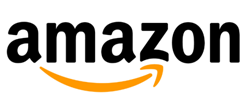

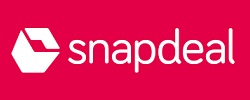









0 comments:
Post a Comment