Hellow Friends And Visitor Today I'm Sharing How To Flash Your Any Died Nokia Mobile Using J.A.F. (from ODEON) is Nokia Mobile Flashing Software is easier to use and works pretty well. In this post I will describe mobile flashing process with J.A.F.
Requirement :-
1. J.A.F. latest version (download from here and Windows PC/Laptop with Nokia PC Suite installed .NET Framework 2.0 or higher installed in PC )
2. OGM_JAF_PKEY_Emulator_v3 (download from here)
3. Navifirm (download from here)
4. Download and install latest version of Phoenix Service Software in your Windows PC.
5. jaf_nok4models (download from here)
Now Follow The Process Described Below
First off, format your memory card via mobile or PC or at least delete everything in E:/sys,E:/patches, E:/private and E:/resource (and also same folders in F: if both mass memory and memory card are present as in new phones). Now remove SIM card and memory card from the phone and follow the instructions given below very, very carefully.
1. Create a path "C:/Program Files/Nokia/Phoenix/Products/RM-xxx" in your PC (replace xxx with your phone’s actual code, for example it will be RM-596 for Nokia N8 – press *#0000# at phones standby screen to know yours). No need to create this path if you already have Phoenix installed in PC as Phoenix Service Software creates this path automatically (except the last folder). Download official firmware files for your phone via Navifirm and paste them in “RM-xxx” (the last folder in the above created path)
2. Install J.A.F. in your PC (JAF is compatible with Windows only (XP, etc). Now copy and paste "jaf_nok4models.ini" file (given with JAF in the archive you downloaded) into C:/Program Files/ODEON/JAF (confirm overwrite to replace the original one). Connect the phone to PC via data cable and select “PC Suite Mode” (at phone’s interface). If it is the first time you have connected the phone with PC then let the phone drivers install completely.
3. After installation, don’t open JAF via shortcuts that appear on desktop. Instead launchOGM_JAF_PKEY_Emulator (given in the downloaded archive) and click “GO” button, if it gives error then try launching it again. Wait for a while as the emulator verifies J.A.F. installation and finally JAF is launched with an error "BOX DRIVER NOT INSTALLED", click OK
Note: If the PKEY_Emulator is giving error on launch in Windows 7 (or Vista) then run it in compatibility mode – Right click on PKey app icon – Properties – Compatibility – Tick/Check “Run this program in compatibility mode for Windows XP (Service Pack 3 or 2) – Click Apply and then OK.
4. At JAF interface select "BB5 Tab". Now there are three scenarios
a) If you want to flash the phone to factory settings (refresh or reset settings of the existing firmware) then at BB5 tab select/tick "CRT 308" "Factory Set" and "Factory Settings" and click "FLASH". Wait for the process to be completed.
b) If you want to update phone’s firmware to latest or to reinstall the existing one with official files (downloaded via Navifirm) then proceed to Step 5
c) If you want to flash the phone with a new cooked (custom) firmware then copy the hacked firmware files (usually uda.fpsx, rofs3.fpsx) to the folder where you have already placed all the official firmware files (downloaded via Navifirm). Overwrite/Replace when prompted (the hacked file(s) must replace the corresponding official file(s). However if the overwrite prompt does not appear then the names differ for the two files. In this case you will have to rename the hacked file(s) exactly to the official one(s) for example if the hacked file name is RM-596_011.012_U01.01_79.92_prd.uda.fspx and the corresponding official file name is different then rename the hacked one to match the official one and place this renamed file to the C:…RM-xxx Now proceed to Step 5
5. At BB5 tab select (tick) "Manual Mode", "Dead USB" and uncheck "CRT 308"
6. Now check/tick "Use INI" option and wait for a while until "Select Phone Model" box appears
7. However if your phone is still not there in the "Select Phone Model" box (or the MCU etc circles do not turn green) then go to "C:/Program Files/Nokia/Phoenix/Products/RM-xxx" (created in Step 1 above) and rename .core.C00 file (a firmware file present in C:/Program Files/Nokia/Phoenix/Products/RM-xxx folder) to .c0r now go to JAF and uncheck "Use INI" box. Now click on "MCU", "PPM", "CNT" and "APE Variant" circles one by one to manually select following files:
MCU – .c00/.c0r
PPM – rofs2
CNT – rof3
APE – uda
(these files are present in the folder "C:….RM-xxx" created in Step 1 above)
8. All set for flashing, now switch Off your connected phone and click "FLASH" button at JAF.
9. A warning box will pop up, click "YES". Now press phone’s Power ON/OFF button for a few seconds (don’t hold it for long). JAF will start the flashing process. Wait for it to complete (until Done! appears in the JAF "Status and Results" window).
10. Disconnect phone from PC. Remove and re-insert phone’s battery and switch it on. Done!! Finally, that is your flashed phone.
Note: Be careful not to touch mobile or data cable during flashing as sudden (even momentary) connection loss may irreversibly damage your phone. Also make sure that PC/Laptop/Netbook does not “Shut Down” suddenly (due to power interruption or battery low etc).


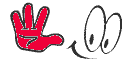






Thanks for your personal marvelous posting!
ReplyDeleteI really enjoyed reading it, you could be a great author.
I will always bookmark your blog and definitely will come back later on.
I want to encourage you to ultimately continue your great job, have a nice afternoon!
Here is my web page :: Cheap iPhone Cases
Thanks Friend.
Delete