Good News For Micromax Canvas 2 User You Can Update Your A110 4.0.4 To 4.1.1.The Jelly Bean OS for Micromax A110 is out and there is nothing official about it. In other words it’s the Mobistel Jelly Bean ROM and nothing to do with Micromax. Updating to any 3rd party ROM will void your warrant and there is a risk, if you can take.
 |
One again, proceed at your risk though the chances of failure are less, but you never know. If you are willing to take the risk and upgrade your Micromax A110 to Jelly Bean OS, read on.
You need to download the Jelly Bean ROM from here CynusT2JellyBean_V15.01.zip remember this is not the official Micromax JB ROM.
Once you download the file that is over
244.39 MB (256263738 bytes) , place the ZIP file on the internal storage or the external storage, I prefer the internal storage, make sure there is plenty of space on the internal storage cause the 1.5GB is allocated for phone storage and 1.48GB for apps.
How To install Jelly Bean OS on Micromax A110 (Please read the full article before applying the update).
Make sure the battery level is over 60%.
Copy the zip file on to the internal SD card.
Shut down the handset.
Press volume +, volume – and power button simultaneously and keep pressing until you see two options.
Use the up or the + volume button to enter recovery mode.
Now select apply update from SD card and choose the CynusT2JellyBean_V15.01 file. For moving up and down use volume buttons and for selection, use the context button or the left square dedicated button.
The update will start, will take few minutes. Then restart the phone and all the apps on the phone will be optimized for the JB OS.
Though most or all of your apps will work, but better take backup of important files & contacts etc. if needed.
 |
 |
 |
After the update
Quadrant score = 2586.
Antutu Score = 6830.
Nenamark2 = 22.9fps.
Internal storage for apps = 1.2GB (332MB used).
RAM 176MB free (311 MB used).
1.05GB as phone storage.
One of my SIM card did not work – failed to show the network, I tried another SIM card and that worked. In fact both the SIM’s that worked were 64K SIM. If you are using older SIM card then probably it might not work, better upgraded the SIM or don’t update to Jelly Bean OS.
 |
 |
 |
The performance is good, image quality seems a little better, sound is as it was before. I have just updated, will use the new OS for some time / days and will updated this page as soon as I find any issues or something good about it.
I have just started using the Jelly Bean ROM will keep updating here in case I find any issues.
UPDATE 15/2/2013
Here is the first Jelly Bean rom for Micromax A110 adopted from the Mobistel Cynus T2 Jelly Bean update.
Features:
pre rooted
micromax branding
nexus wallpaper
TODO:
new stock recovery
port cmw recovery to latest kernel
include chrome web browser
better camera capture
Screenshots:
 |
update.zip
Instructions:
Turn on the mobile phone.
Copy the new software file "update.zip" in the phone memory. ( Note: not in the external memory card)
Turn the phone off.
Press "power button" and "The mean volume button" simultaneously together and "The upper volume key" to access the recovery mode access.
Select "apply update from sdcard" on the list, by the lower Volume button and click the option button
Select "update.zip" and click the option button
Wait a minute or two, until the process is carried out.
Select "Reboot the system now" on the list by clicking the Option key and then put your phone
back to factory settings: Please go to Menu → Settings → Backup & reset → → Factory data reset → Reset phone to delete all
The update zip is tested with CWM recovery only.
KAILASH PALIWAL
How to install Jelly Bean on Micromax A110 Canvas 2 | CuteTrick
Reviewed by Kailash Paliwal on Feb 18 2013
Rating:
Reviewed by Kailash Paliwal on Feb 18 2013
Rating:
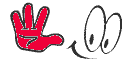






It's really a nice and helpful piece of information. I'm happy that you just shared this useful info with us.
ReplyDeletePlease keep us informed like this. Thank you
for sharing.
Here is my blog: http://irishsongs.blogspot.co.uk/2013/02/the-country-music-section-is-doing-well.html
My web page - mp3 music downloads
Tnx
DeleteIs update.zip is updated version than CynusT2JellyBean_V15.01?
ReplyDeleteYes My Friend Update.zip Is New Rom Or Jelly Bean Update(Plz Note Than Write Your Name Plz)
DeleteHi my name is Narinder
DeleteHello Narinder,
DeleteThis Articles use Full To You?
I updated my micromax a110 to CynusT2JellyBean_V15.01 rom and everything works fine except following two issues:
ReplyDelete1. System update fails saying server error - it does say no new updated or something like that - So i assume its not connecting to server or unable to connect at all.
2. Map shows location quickly however navigation is stuck on waiting for location.
Please help if there is any resolution to it
1.Actually CynusT2JellyBean_V15.01 rom not Update Online So Its Not connecting to server or unable to connect
Delete2.CynusT2JellyBean_V15.01 rom Take Time To Load Navigation Only First Time.
Plz Write Your Name
can you please tell. how to switch back to ice cream sandwich form jelly beans on a110
ReplyDeleteMy Coming up Post Is How to upgrade Micromax A110 to V2 ROM release and its Officially Rom
Deleteand would warranty still be voided on my phone ???
ReplyDeletei am getting invalid partition setting
ReplyDeleteWhat r u Actually Doing ?
DeleteHi kailash!
ReplyDeleteI have downloaded update. Zip from the above link. Copied it to internal memory of micromax a110 phone. Went to recovery mode. Selected update from sd card 1and selected update. Zip file. It is showing error message E: user certificate failed.
I have not rooted the mobile yet. Did not fiddle with factory settings till now.
Am I following the right method?
Plz help to install jelly bean in my mobile.
Thanks!
Pcp
Hellow PCP,
Delete1.Download MobileUncle Tool.apk From Play Store and Install It
2.Download Recovery.zip From This Link
http://www.mediafire.com/?2j9rlu41ksnz83z
3.UnZip Recovery.zip File and Copy Recovery.img in Your Internal/External SD Card.
4.Open MobileUncle Tool >> Recovery Update >> Select Recovery.img File >> OK >> OK
5.Your Phone Go Into CWM Recovery Mode.
6.Than Follow The Update Step